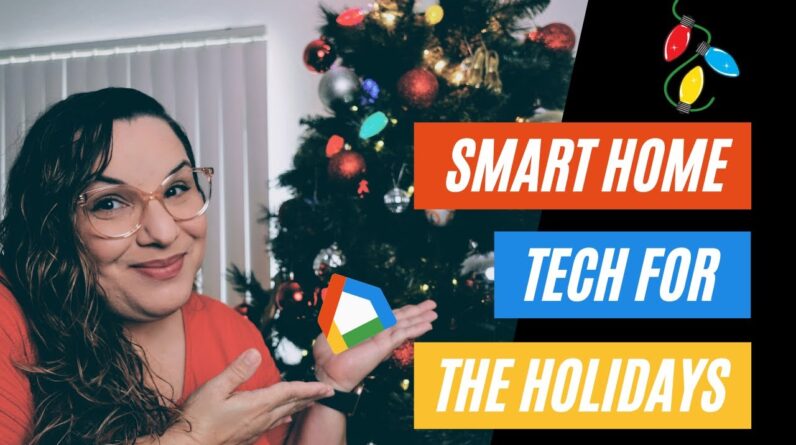
(upbeat music) – Hello everyone, this is Jojo the Techie. And today we're gonna
talk about Smart Home Tech to spruce up your home for the holidays. Now that Thanksgiving
is over here in the US, it is officially the start
of the holiday season. If you celebrate it, you're
already probably in the process of putting up either a Christmas tree or some festive lights. In the olden days, in order to conveniently
turn on your lights, you have to use a contraption like this, or a timer like this, or sometimes even use the
caveman way like this.
Now with the dawn of the Smart Home, you can just use Smart Tech in order to automate all of this. Today I wanna show you how I
use Smart Tech in my own home, in order to decorate for the holidays. Let's take a look. Some of the Smart Tech I
use for my holiday set up, isn't brand new, but it's still available online. I'll be linking referral links below to the exact items I have. So, if you do make a
purchase using my links, you will be helping out this channel. Also, I will be using the Google Home App to create my routines. So, if you don't already have the app, download it from your App Store. All right, so the easiest
and most economical way to turn an outlet smart, is
by plugging in a smart plug. I have these iHome iSP6X
plugs all over the house. But I have a select few set aside that I bring out just for the holidays. As you can see here, I
have the iHome App open where I have three smart
plugs already added.
Inside the app, you can rename
them, but it's not necessary since all the actual naming and automation will be taking place inside
of the Google Home App. I only use the manufacturer's
app to do the initial setup and on rare occasions to
troubleshoot a problem. Now, here in the Google Home App, I have linked all my smart
device third party accounts. In this case, I am looking at iHome where it has detected
that I have three devices. I have named those three
devices accordingly and moved them to its own room. It just makes more sense to me
to have them in its own room inside of the app. Even though in reality they are spread out in different physical rooms, it makes it easier when
I want to tell Google a simple command like Turn Off all the Christmas Decorations.

Now, inside that room, you can see all the lights or plugs that I have added. I can from here turn them off or on, individually If I choose to. I have a similar setup with the VOCOlinc PM2E Smart Power Strip, which I use for another set of lights that I have wrapped around some shelves. This Power Strip has three
outlets and two USB ports. So, when you initially set
it up using the VOCOlinc App, they will be called outlet A, B and C. I don't use all three of these outlets for the holiday lights, but fortunately, you can split
them up into separate rooms in the Google Home App. Inside the Google Home App, I basically just moved outlet A which is the one I'm using for my lights, into the Christmas decorations room and called it shelf lights. This is set as far as
lights I have inside. Since I live in an apartment, I do not have exterior lights set up. Now that all of my lights are set up, I like to create an automation so they turn on when I tell any of my Google devices a command, or at a certain time of the day, like when it gets dark.
In the Routines section of the app, I have a routine created
called Merry Christmas. I have set it up to start when
I do either of the following. When I say Merry Christmas
or Feliz Navidad, since this is a bilingual household. Or when it's 5:30 PM
every day of the week. when that Routine goes
off the Google assistant will adjust my lights as you can see here. Everything in the
Christmas decorations room has been set to turn on. I used this routine all the
time with my Google Nest Hub or with my phone. That's it for my Smart
Home Tech for the holidays. Let me know in the comments below, if you have something similar set up and which devices you are using. Don't forget to like, subscribe and hit the bell, happy holidays.
(upbeat music).
As an Amazon Associate I earn from qualifying purchases.







