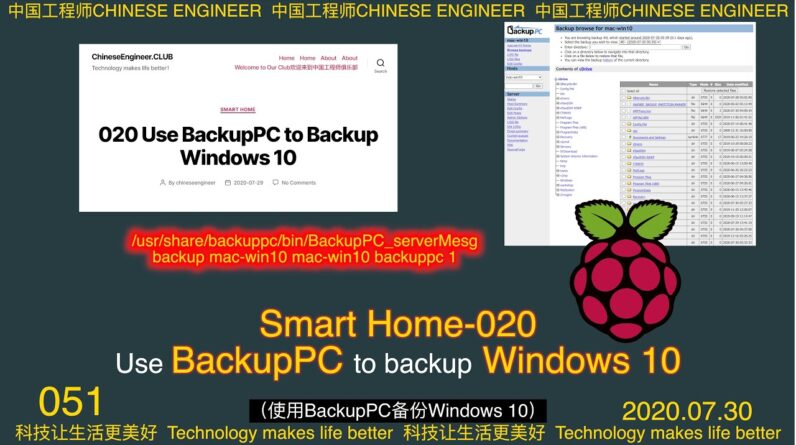
(Use BackupPC to backup Windows 10) 1. Deploy rsyncd to Windows 10
2. Configure BackupPC configuration file for backup (deploy rsyncd to Windows 10) (download cygwin-rsyncd) (install cygwin-rsyncd-3.1.2.1_installer.exe) ( Use Win+R to open the firewall with firewall.cpl) (click Advanced Settings to open the advanced firewall settings) (create an inbound rule to open port 873) (open the installation directory of cygwin-rsyncd) (open the file rsyncd.conf) (change auth users For BackupPC users backuppc) (change hosts allow to BackupPC's ip address 10.0.1.190) (open the file rsyncd.secrets) (change #UUU:PPP to backuppc:password (password please change to your own)) (use Win+ R Open the service manager with services.msc) (find RsyncServer, then restart) (confirm whether the firewall is released) (configure the BackupPC configuration file for backup) (query the host name of Windows) (switch to the Raspberry Pi console) ( Edit the "backup hosts host" file) (copy and paste the content into the file) (save, confirm, and exit the Nano text editor) (edit the new mac-win10.pl configuration file) (copy and paste the content into the file) ( Save, confirm, and exit the Nano text editor) (change the user and user group that this file belongs to) (change the access permission of this file) (restart the BackupPC service) (switch to the user backuppc terminal) (send the instruction to start the backup) ( Exit the user backuppc terminal) (Backup browsing)

As an Amazon Associate I earn from qualifying purchases.






