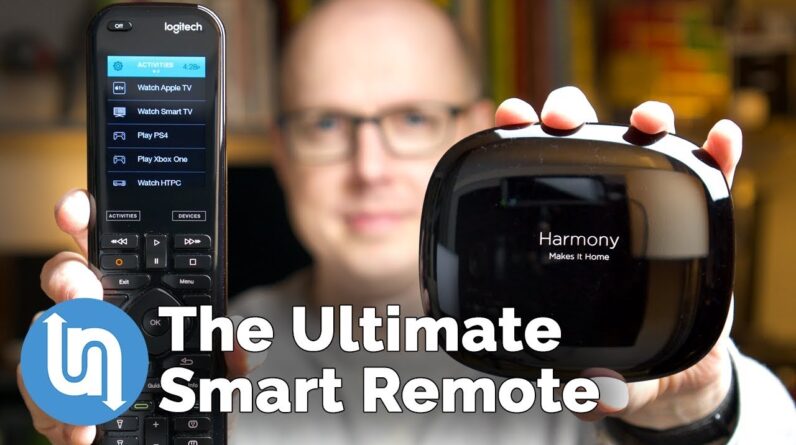
The joys of universal remotes. Who doesn’t love looking through an instruction
manual printed in a 4 point font, trying to find a 5 digit code that may or may not match
your television sets model, holding multiple buttons on your remote to put it into a programming
mode, typing that tiny 5 digit code incorrectly and having to go through the whole cycle again? I mean seriously … who doesn’t love doing
that? Universal remotes have come a long way and
can now be integrated into your smart home and voice assistants. I have the Logitech Harmony hubs and remotes
set up on three different entertainment systems, integrated with Amazon, Google, Philips Hue,
and Smartthings. Yes, you can get simpler Harmony remotes that
are very affordable and switch all of your home entertainment devices with the press
of a single button. But the Harmony Elite takes that experience
to the next level.
One of the first smart gadgets I ever bought
was a Harmony universal remote control, which completely changed how I viewed universal
remotes. This was when Harmony was a small Canadian
company and before it was bought by Logitech in the early 2000’s. The thing that has always set Harmony remotes
apart from more traditional universal remotes was the ease of setup and the remotes ability
for tracking and changing your entertainment system’s settings and inputs with a single
button press.
Even with a cheap universal remote you still
have to manually hit TV -> Power, DVR -> Power, etc. until you get everything setup like you
need it. Have a smart TV, Xbox, PlayStation, Apple
TV, Cable Box, Blu-ray player, soundbar, and you’re either juggling 6 or more remotes
or fumbling with an overworked dumb universal remote. The simplest of the Harmony remotes take that
all down to a single button press. Hit the “Watch TV” button and everything
springs to life on its own, powering up and switching inputs. And let’s not forget the most important
factor with this: family approval. The more stuff I’d add to our entertainment
setup, the more frustrated my wife would become. A smart universal remote is a marriage saver. You also know it’s a solid performer when
it gets the mom & dad seal of approval. My parents are not technically inclined people
and they swear by Logitech Harmony remotes too. Too many to choose from! At the most basic, you can pick up remotes
like the Logitech Harmony 350 (https://amzn.to/2RlkO4D) or 650 (https://amzn.to/2TUYZuk) ($25 – $50),
but when you move into the remotes that include a hub, like the the Harmony Companion (https://amzn.to/2PxKOYP)
and Harmony Elite (https://amzn.to/2Le9m8M), the price takes a big jump ($100 – $300 …
You
can often find good sales and deals for around $250), but the additional functionality and
ease of use can be worth the extra cost. The Logitech Harmony Elite comes with a hub
that sits in your entertainment center. This is the brain of everything and is what
actually blasts out the infrared signals that control most entertainment devices like DVRs
& TVs, as well as connecting to many bluetooth devices, like PlayStation 4, and your WiFi. There are even a couple of extension IR blasters
that you can string around to get coverage of devices that aren’t in line of site from
the hub. This means you can hide away all of your devices
and no longer need to point a remote control directly at things to get them to work.
In my bedroom setup, I have several components
hidden away in a closet out of site. The included remote is using radio frequencies
to connect with the hub and issue commands, so you don’t have to worry about pointing
that anywhere specific either. This can often be a problem with traditional
IR remotes, like the Logitech Harmony 350 or 650, since a coffee table might obstruct
the signal to your DVR and it fails to get switched to the right mode, but the TV and
amplifier switched on just fine.
This throws the mode out of sync and any universal
remote won’t be aware that something got screwed up. Thankfully, Harmony has a help button that
will reissue the IR commands for the mode you’re currently in to try and rectify the
situation. However, with the hub based systems, you typically
don’t have this happen. Once it’s set up and working, it just works. You don’t have to worry about line of sight
unless you move something in your entertainment center. Having a hub also gives you more options for
controlling the system. You can load the Harmony app onto your phone
or tablet and use those as remotes. If you use Amazon Echos you can activate the
Amazon Echo Skill to use voice commands for your different modes. Same is true for Google hubs like the Google
Home Mini or the Google Home Hub. In fact, with the Google Home Hub you get
some really nice visual controls for play & pause, and volume on the Hub itself.
When I first set this up a couple of years
ago, my wife laughed at me and thought the voice commands were ridiculous. It’s so much easier to use a remote, right? It depends on the situation. My wife came around when she realized she
could turn on the home theater from the kitchen, and by the time she got out to the living
room with her food, the TV would be on and waiting for her ready to go. Obviously, not a necessity, but it’s a really
nice perk. One major flaw though is that voice controls
can only be linked to one hub, so if you have 2 or 3, like I do, you have to be selective
with which hub will get voice controls. Logitech released a second Amazon Echo skill
to get a second hub working at the same time, which is great, but kind of a hacky way to
fix the issue.
Why not change it so you can just tell Amazon
or Google which hub a command is meant for? Like “Hey voice assistant, turn on the living
room TV?” You can also program in custom words for specific
channels, so you can ask Amazon to turn on ABC or CBS and it will turn on the TV and
enter the proper channel number on your TV or cable box. This won’t work for opening specific apps
though on something like an Apple TV … there are some hacky ways to do it by automatically
moving your onscreen selection a set number of spaces each time the mode starts, but I
wouldn’t advise doing that because it’s prone to error. However, if your smart TV has a button or
command to automatically launch something like Netflix, you should be able to take advantage
of that and create a “Watch Netflix” activity. This is definitely true for Roku, which allows
you to launch and app like Netflix directly. Smart home integration
You can link your hub up to Amazon, Google, Philips Hue, Nest, Ecobee, Lutron, LIFX, Smartthings
… okay, you get the point …

It’s pretty much everything. Once you start to link smart home features
into your hub, it opens up even more possibilities for automating routines. I have my living room lights set to come on
automatically if I turn on the TV after sunset. Change the mode to “Watch Movie” and the
lights dim to a more appropriate movie watching level. You could add Harmony into smart home routines,
like a “time for bed” routine, and your smart home would not only turn off lights,
lock the front door, but it could also make sure the TV and other devices are turned off. Same for leaving the house. The Harmony Elite also has several smart home
dedicated buttons on the remote that you can use to turn lights or outlets on and off with
a press. For me, I have a button for the living room
lights, and another for the outside lights on the front of my house.
These come in handy if you need to turn on
the living room lights quickly while watching a movie, or for turning off the outside lights
if they’re distracting and not needed while trying to focus on the latest episode of Stranger
Things. Setting things up
Logitech Harmony has come a long way since the early days. For the Logitech Harmony Hub products like
the Elite, you just install the app on your phone or tablet and follow the initial setup
instructions. This will get your hub and remote control
onto your WiFi. After that you set up all of the different
devices you want to control. For something like a TV, you just type in
the brand and model number, which brings up a confirmation screen showing matching options
from the Logitech database.
Once you have your devices setup, the Harmony
app will usually ask you if you’d like to automatically create activities based off
of a new device you’ve added. This automated activity setup has been hit
or miss for me, so I usually tell it no thanks and set up activities myself. An activity is something like “Watch TV,”
“Watch a Blu-ray,” or “Play Xbox,” which you then add devices to that activity. For me, I have a Watch TV activity with my
LG TV, Denon receiver, and Apple TV as devices. You tell it which device will control the
volume, what inputs each device needs to be set to (HDMI 1 and TV Audio for me on my TV
and Denon receiver).
Confirm that you can see and hear everything
properly and then Harmony asks you if you’d like to add smart home devices to the activity. This is where you can set smart lights, like
Philips Hue, to turn on to specific levels and colors, and if you’d like to limit it
to a time of day, as well as what those lights should do when you end the activity. Want to customize the buttons on the remote? Not a problem.
Under the the “Remote & Hub” settings
menu, select your remotes Button Customization. This is where you can customize what those
home control buttons do for all activities, or even customize them for specific activities. Select a button on the image and then assign
what you want the button to do. While it’s relatively easy to set this all
up, I will say that the app’s UI can be slightly confusing. To advance through the setup wizard, you have
to tap the forward or back arrows at the top of the screen, which isn’t a common interface
design and can be confusing. There’s also a long lag at time when you
tap on one of the arrows because the app is waiting for responses from the Logitech servers. The lag can sometimes feel like the app has
hung, when In fact, it’s working just fine. Those issues though are generally limited
to the setup sections of the app. The remote functionality is much more responsive
and easy to use, so day to day use is just fine.
Final Thoughts
Logitech Harmony remotes have become the go to standard for universal remotes, and there’s
a good reason. They just work. Yes, they can be a little fiddly to set up,
but once you do, they work reliably and are family friendly. The entry level Harmony remotes are a huge
improvement over a more generic universal remotes for setup and day to day use, but
Harmony’s hub based remotes make even those remotes look lackluster. There are other remotes that do similar things
like Neeo (https://neeo.com), Ray Super Remote (https://www.ray.co), and Caavo (https://caavo.com),
but they don’t have as large of a hardware compatibility list, as well as the tight integrations
into smart home tech. For an all around “it works with pretty
much everything,” you can’t go wrong with Logitech Harmony Companion or Elite. It not only solves the confusion around more
complicated home theater setups, but adds some really nice conveniences with your smartphone
and smart home. If you liked the video, be sure to give it
a thumbs up and comment below on what kind of universal remotes you’re using, and if
you’ve tied them into any smart home setups.
I’ve included Amazon affiliate links to
all of the remotes I’ve talked about in the description. Definitely not required, but using those links
if you're thinking of buying one of these remotes helps to support the channel and doesn’t
cost you anything extra. And if you haven’t already, consider subscribing
and hitting the notification bell to get alerts when I post a new video. And as always, thanks so much for watching,
and I’ll see you in the next one..
As an Amazon Associate I earn from qualifying purchases.







